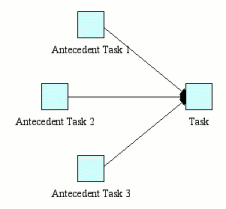Tallis Composer User Interface: Basic Task Manipulations
![]() Creating a simple task process
Creating a simple task process
Inserting a task
On the Tallis toolbar are buttons for the different task types:
![]()
To insert a task, click on the requested task button and then click in the network area to place the task.
Copying & Pasting a task
Select the task you want to copy by clicking on it.
Select Edit > Copy (you can also right click on the task and select Copy from the pop-up menu, or click the Copy button on the toolbar ![]() ).
).
Navigate to the plan in which you want to paste the task.
Select Edit > Paste (you can also right click in the network area and select Paste from the pop-up menu, or click the Paste button on the toolbar ![]() ).
).
The mouse cursor changes from Arrow to Insert. Click in the network area to place the copied task.
You can copy and paste several tasks at a time. To select more than one task, click in the network area and drag over the tasks to form a selection rectangle.
Creating a scheduling constraint
Scheduling constraints appear as black arrows in Tallis Composer. A scheduling constraint between two tasks means that the second task only executes after the first task – the antecedent task – is completed. If the antecedent task is discarded, the second task is discarded as well.
To create a scheduling constraint, place the cursor above the first task. Two yellow squares appear on the task.

Click on one of the squares, and drag over the second task. Two yellow squares appear on the task – release the mouse key above one of them.
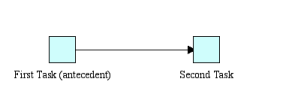
A scheduling constraint arrow is formed between the two tasks.
Note: If a task has several antecedent tasks, it executes only after all of them have been executed and if at least one of them has completed.