Tallis Composer User Interface: Data Definitions
The Data Definition Manager
The Data Definition Manager manages all the data definitions of a process-description. It can be used to add, edit and delete data definitions.
To access the Data Definition Manager, Select View > Process Data Definitions (or click the Data Definition Manager button on the toolbar ![]() ).
).
The figure below is a screen capture of the Data Definition Manager:
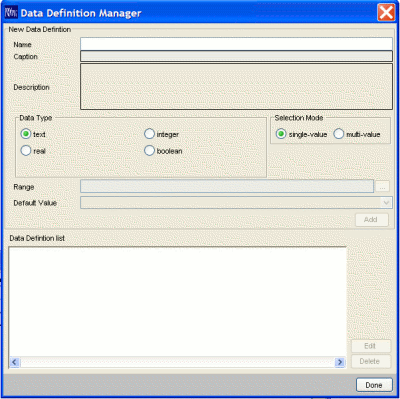
The top panel is used for adding new data definitions.
| Name | An alphanumeric string representing the source’s ID (e.g.: Symptoms). |
| Caption | The caption is displayed to the end-user when the enquiry is enacted (e.g., What are the patient’s symptoms?) |
| Data Type | The collected data can be of one of four types: text, integer, real, or boolean (e.g., Symptoms could be of type Text) |
| Range | The collected data can be of a limited range of values (i.e., the end-user will have to select one of these predefined values; e.g.: Symptoms could be: Headache, Nausea, Vomiting, Sensitivity to light) |
| Default Value | The collected data can have a default value. The default value is used to pre-populate the data entry dialogue box when the enquiry is enacted. |
| Selection mode | When range values of a source are mutually exclusive, only one of them should be selected. If the end-user has to select one value, selection mode should be set to single-value. If the end-user can select more than one value, the selection mode should be set to multi-value (multi-selection is only available for sources with range values). |
The lower panel displays the data definitions. Use the Edit and Delete buttons to the right of the list to manage the data definitions.
Importing and exporting Data Definitions
Data definitions that are not used by sources are not saved with the process-description.
Data definitions can be saved separately in data definition libraries (.dd files) to facilitate reuse.
Data definitions can be imported into a process-description either from a library, or from another process-description.
Exporting Data Definitions
To save data definitions locally, Select File > Save Data Definitions > Locally (or click the Save Data Definitions button on the toolbar ![]() ).
).
To save data definitions to a web repository, select File > Save Data Definitions > To Web Repository (or click the Save Data Definitions to Web Repository button on the toolbar ![]() ).
).
Enter a name for the data definition library, and click Save.
Importing Data Definitions
To load locally saved data definitions, select File > Load Data Definitions > Locally (or click the Load Data Definitions button on the toolbar ![]() ).
).
To load data definitions from a web repository, select File > Load Data Definitions > From Web Repository (or click the Load Data Definitions from Web Repository button on the toolbar ![]() ).
).
Select a data definition library (.dd file) or a process-description (.pf file), and click Open (when importing locally) or Load (when importing from a web repository).
All the data definitions from the library or the process-description will be available for use in your current process-description. You can view them in the Data Definition Manager.
